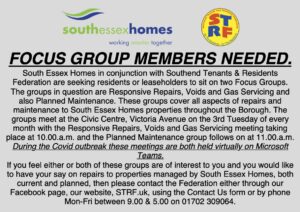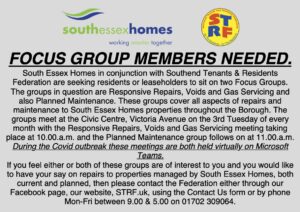Most modern browsers allow you to manage cookies saved on your computer. For example you may wish to accept all cookies or reject all cookies.
Google Chrome
To amend the cookies settings:
- Click on the chrome menu.
- Select settings.
- Click + Show advanced settings at the bottom of the page
- Under the Privacy section click the Content settings button
- In the Cookies section you are able to change the settings, such as allow cookies, remove all cookies, block third party cookies.
Further, more detailed instructions are available here: https://support.google.com/chrome/answer/95647?hl=en-GB
Internet explorer 8, 9, 10 and 11
- Select the Tools menu (ALT-X)
- Select Internet Options
- Click the Privacy tab
- Move the slider to choose your preferred settings.
- For more specialised settings click on the Advanced button, check the Override cookie handling checkbox and modify the settings to suit your requirements.
Further instruction are available here: https://support.microsoft.com/en-gb/help/17442/windows-internet-explorer-delete-manage-cookies
Microsoft Edge
- Select More button … (Alt-X)
- Select Settings
- Select Privacy & security horizonal tab
- Press the ‘Choose what to clear’ button
- Ensure the checkbox with ‘Cookies and saved website data’ is selected.
- Press the ‘Clear’ button
Further instructions are available here: https://support.microsoft.com/en-gb/help/4468242/microsoft-edge-browsing-data-and-privacy-microsoft-privacy
Mozilla Firefox
- Select Options
- Click the Privacy tab
To clear cookies, select the remove individual cookies link.
To amend the cookie settings, change the Firefox will dropdown in the History section to Use custom settings for history.
Further instructions are available here: http://support.mozilla.org/en-US/kb/enable-and-disable-cookies-website-preferences
Safari
- Choose Safari settings menu
- Select Preferences
- Click the Privacy tab.
- In the Block cookies section, specify whether the browser should accept or reject cookies from websites.
- If you want to see which websites store cookies on your computer, click Details.
If you set Safari to block cookies, you may need to temporarily accept cookies to open a page. Repeat the above steps, selecting Never in the “Block cookies” section. When you’re done with the page, block cookies again, and then remove the page’s cookies.
Further details are available here for Safari on mac: https://support.apple.com/en-gb/guide/safari/sfri11471/mac
Further instructions for Safari on iPhone, iPad or iPod touch can be found here: https://support.apple.com/en-gb/HT201265
Chrome – Android phone/tablet
- Select ‘Settings’ from top right menu.
- Select Privacy tab under the Advanced section.
- Select ‘Clear browsing data’.
- Ensure the ‘Cookies and site data’ option is selected.
Other browsers
With new devices being created all the time, including tablets and phones it is not possible to list every browser for every device. The best advice is to consult the manufactures website for further instructions regarding cookies.